Energy Analyzer Setup
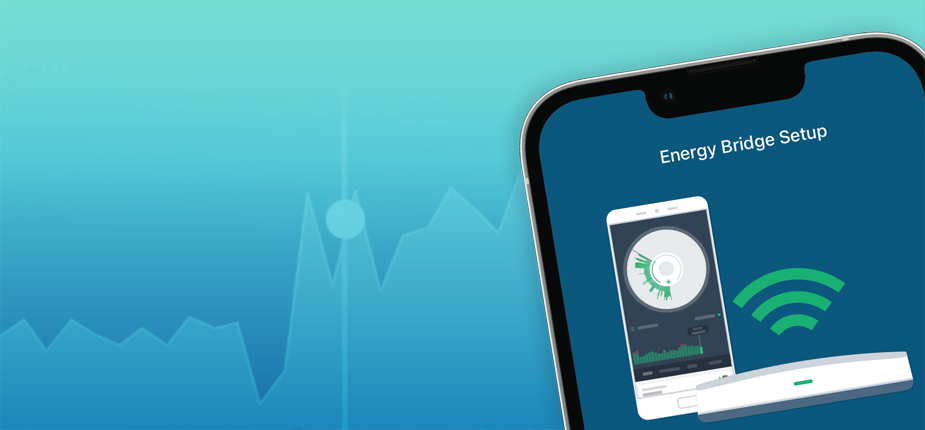
Connect Your Energy Bridge to See Real Time Energy Use
Follow these steps to connect your Energy Bridge to your smart meter to start seeing your home’s real-time energy use. Live energy use data will be delayed until the Energy Bridge is connected.
Setting Up Your Energy Bridge Device
Pairing to Phone
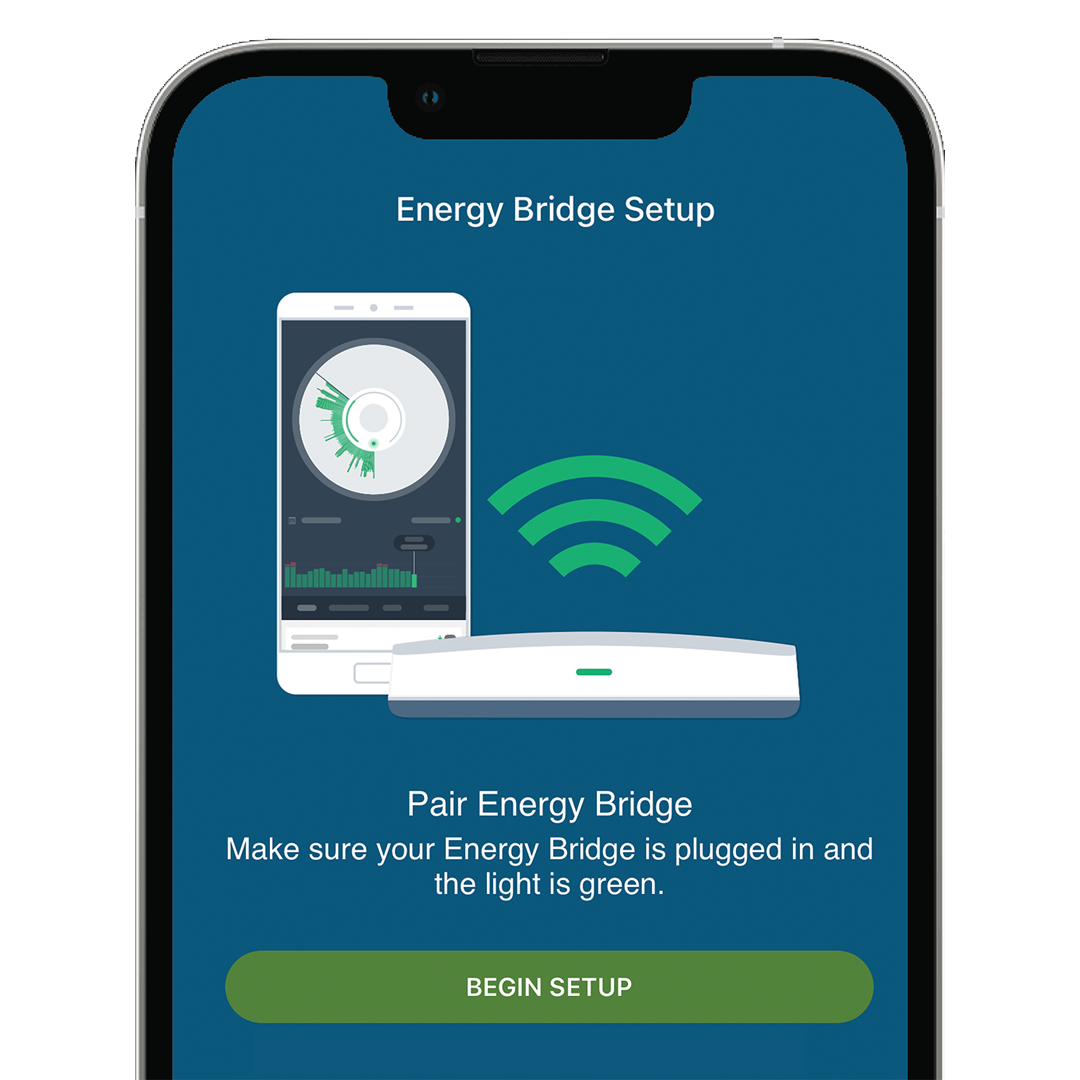
Step 1
To begin, place the Energy Bridge 12-20 feet away from your electric utility meter. Please avoid placing it near routers, modems or large metal objects such as your fridge.
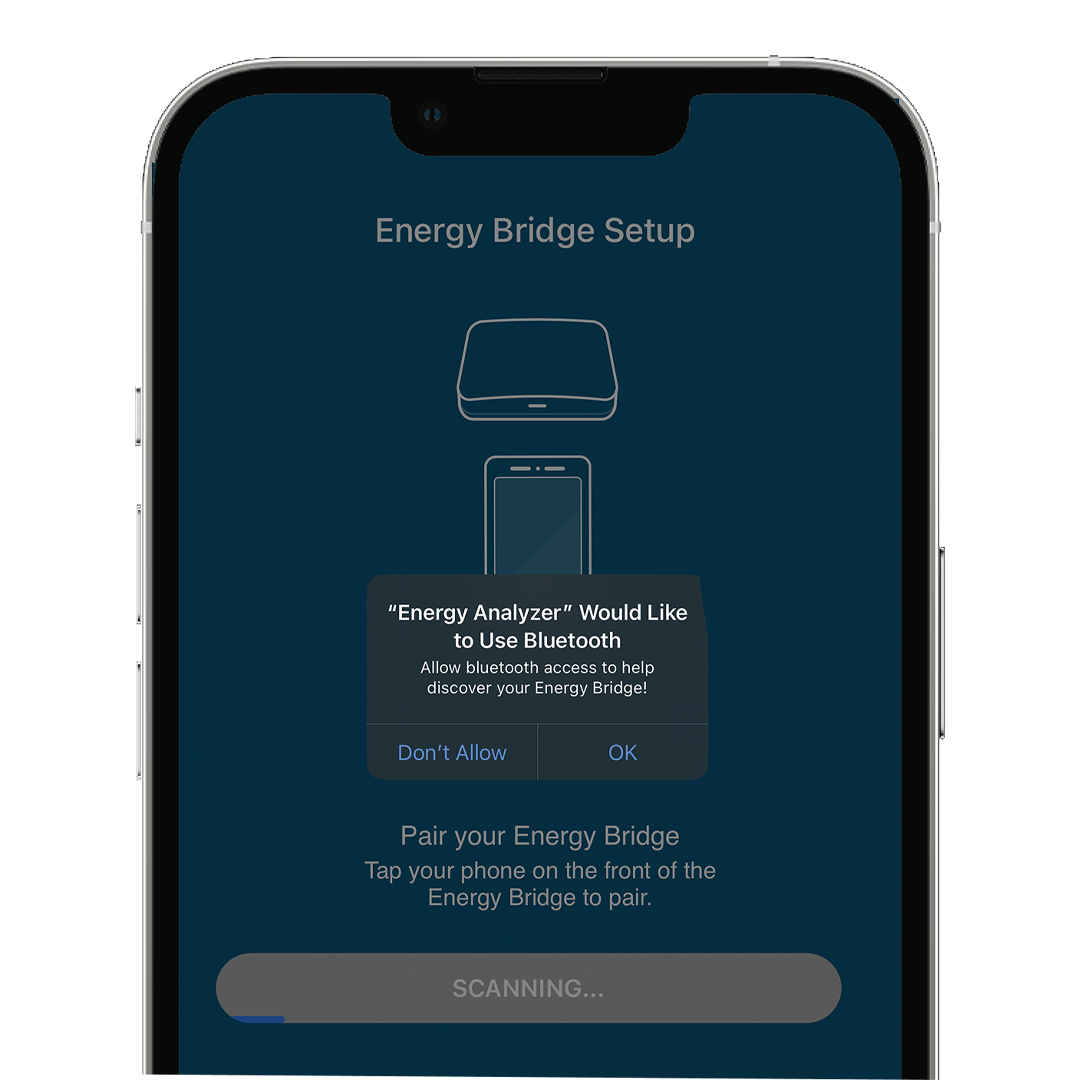
Step 2
Next, wait for the light on the Energy Bridge to turn green and then use the app to pair the Energy Bridge to your phone. If you see an orange light, please wait for the light to turn green before pairing.
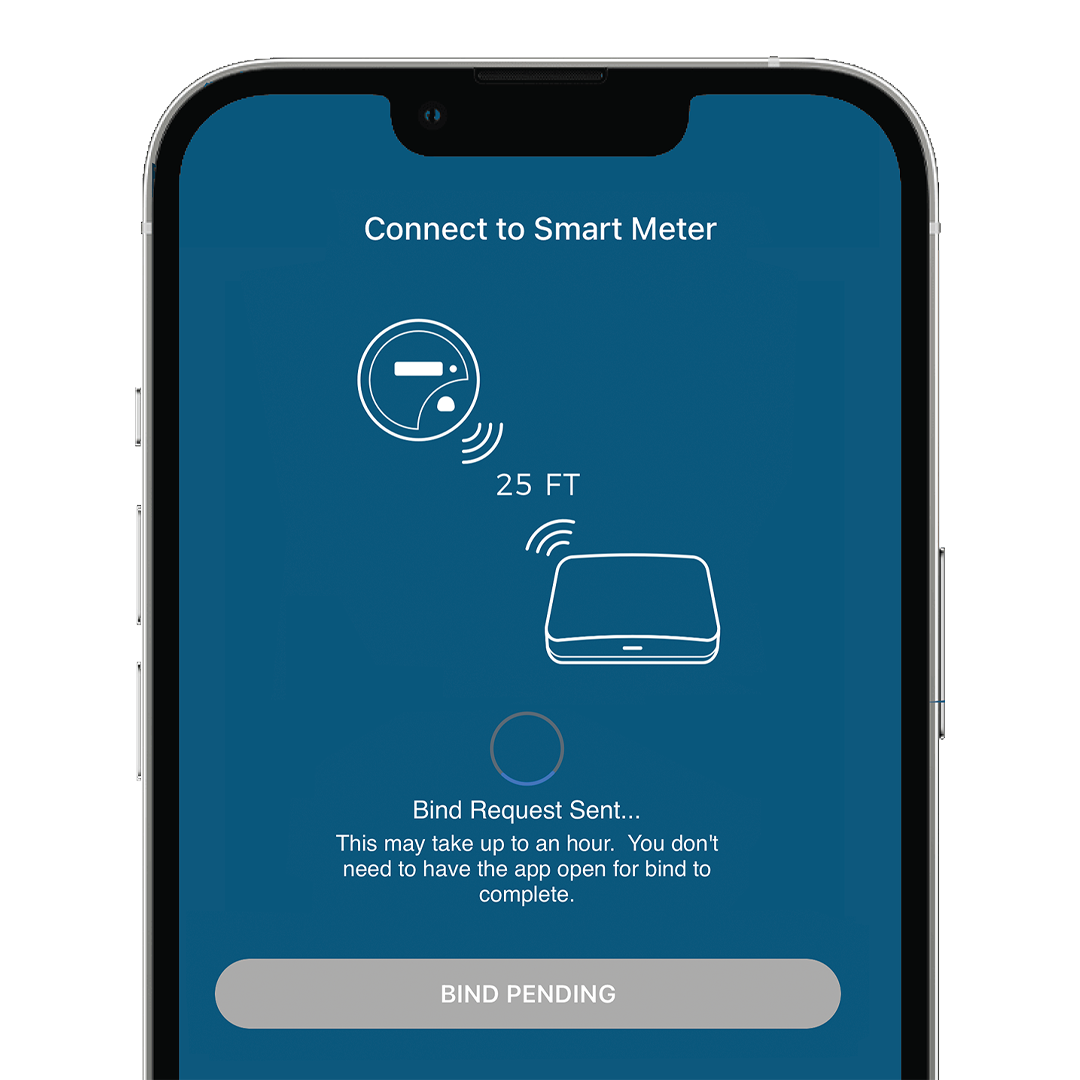
Step 3
Tap your phone on the front of the Energy Bridge to begin pairing. Allow Energy Analyzer to use Bluetooth by tapping “OK.” The Energy Bridge light should be blue when it’s paired. Next pair the Energy Bridge to your Wi-Fi and smart meter.
Connect to Wi-Fi & Smart Meter
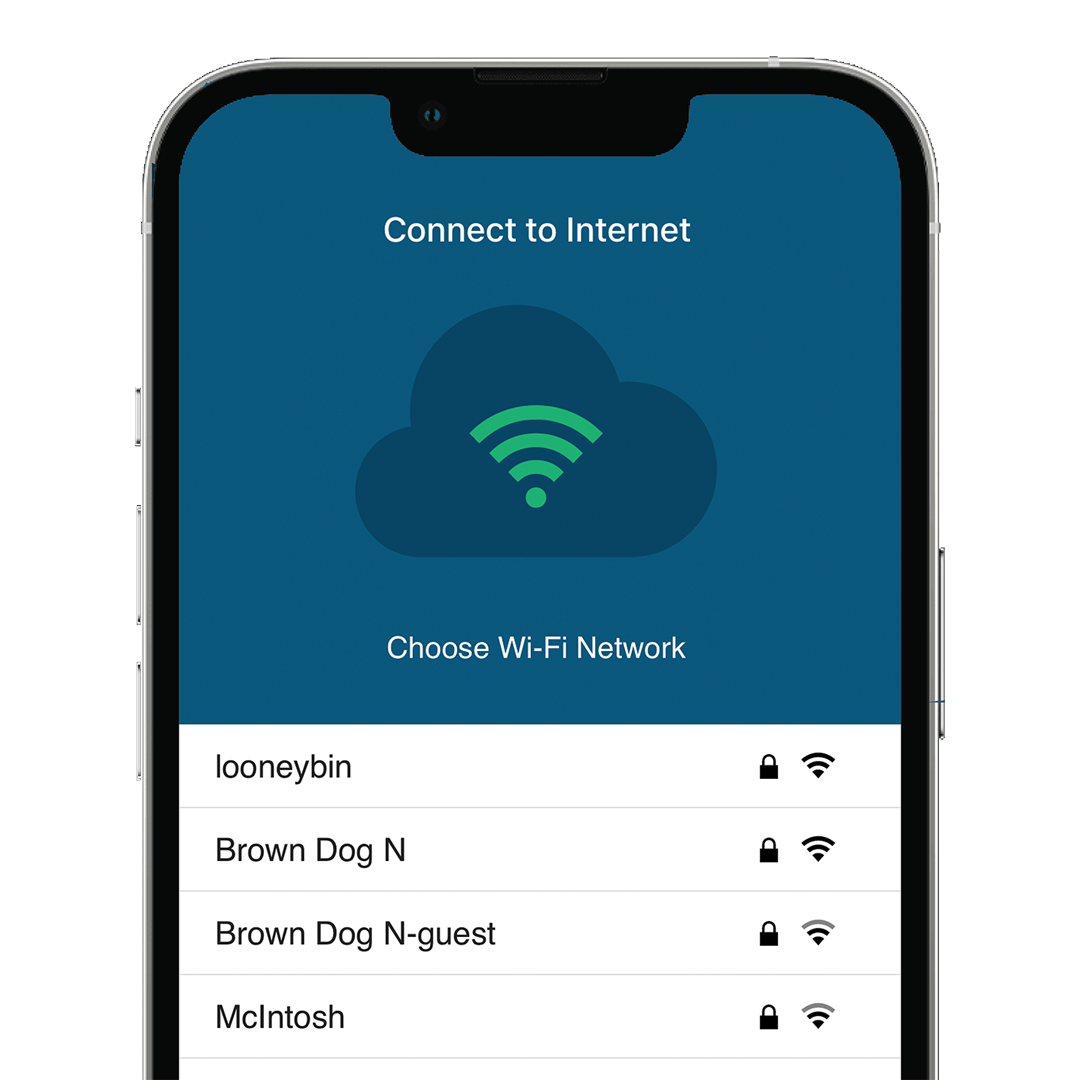
Step 1
Choose the Wi-Fi network you want to connect your Energy Bridge to. Then you can link it to your smart meter.
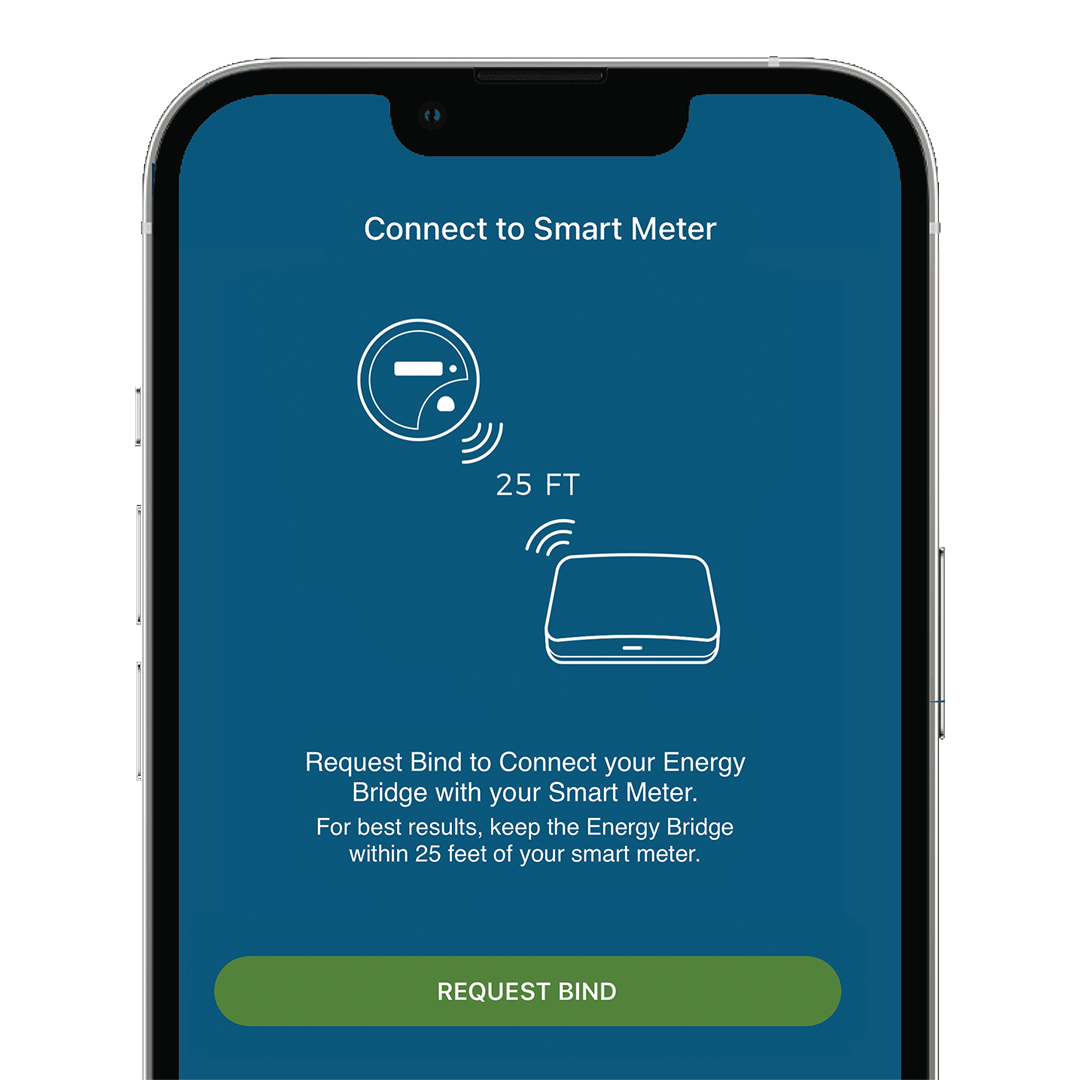
Step 2
To connect to your smart meter, select the request bind button. Make sure to keep your Energy Bridge within 25 feet of your smart meter.
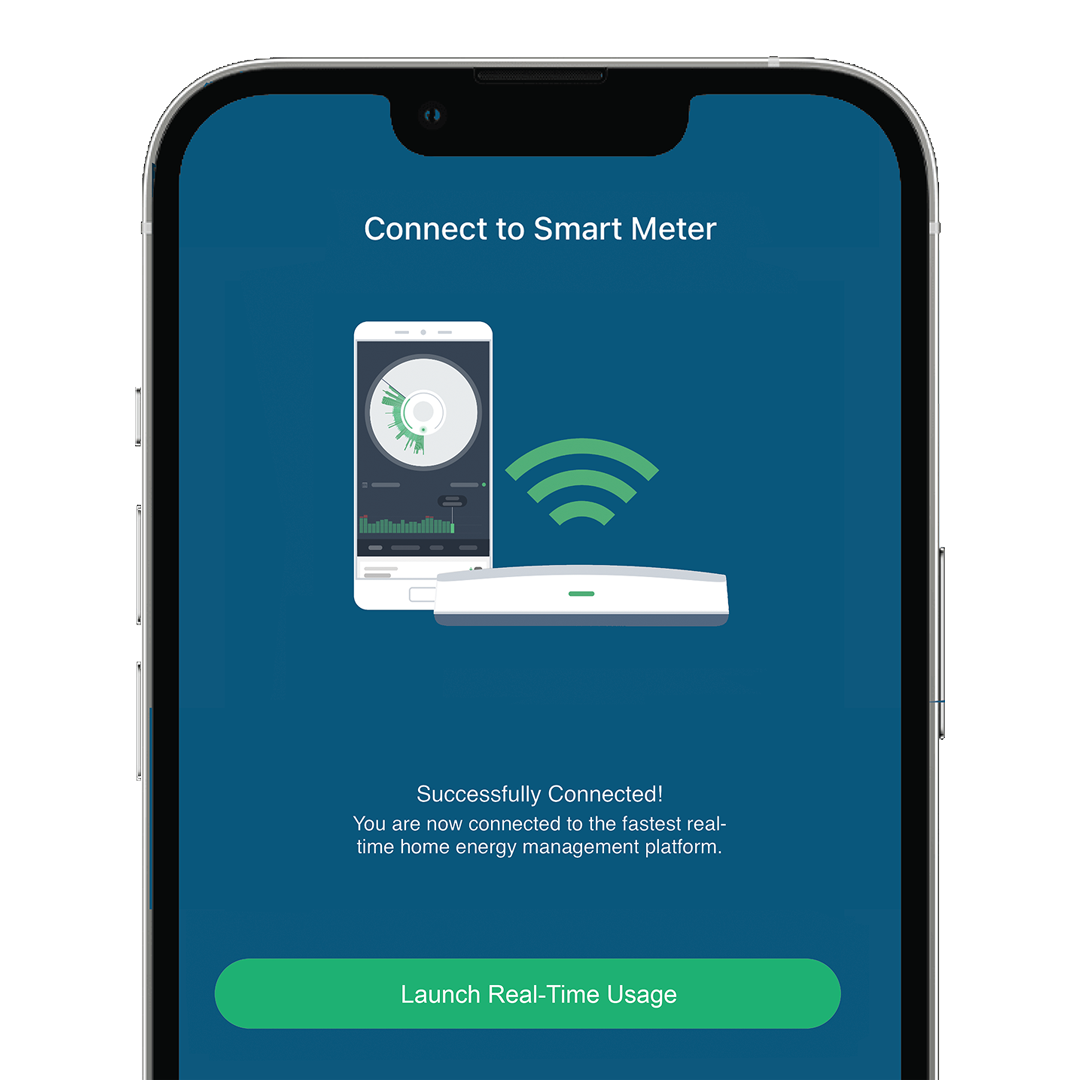
Step 3
You’ll see on the app that the bind request has been sent. Please note that this may take up to an hour. You do not need to have the app open for this to complete. After this is complete, you’ll be able to see your real time energy use.
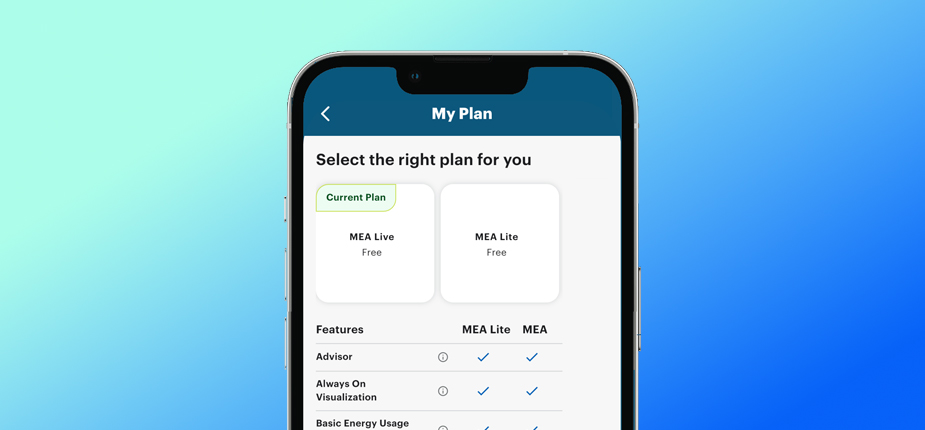
How to See Your Real Time Energy Use
Once you’ve successfully connected your Energy Bridge, you’ll need to upgrade your plan to see your real time energy use. To do this select “Menu” in the navigation, then select “MEA Live” plan. Tap “Upgrade My Plan.” From here you’ll be able to see real time, live energy use in the app.
Frequently Asked Questions
The Energy Bridge is a device that connects to your smart meter and communicates with the Energy Analyzer App to provide real-time data on your household’s energy use.
You can order the Energy Bridge right through the Energy Analyzer App.
Setup is quick: Place it near your smart meter, connect via Bluetooth and Wi-Fi, and follow the step-by-step instructions in the app. If you run into trouble, in-app support can walk you through it.
If you run into issues, visit the app for step-by-step guidance and troubleshooting instructions. You can also contact customer support for assistance at Support@ConsumersEnergy.Zendesk.com or 517-580-6121.
It’s best to place the Energy Bridge close to your smart meter and near an available outlet to ensure a strong connection.
Yes, you will need to use your Consumers Energy user ID and password to use the Energy Bridge features.
Yes—the Energy Analyzer app is completely free, and the Energy Bridge device is provided at no cost.
Need Help? Contact Us
Troubleshooting support is available right within the app. If you need more help or are experiencing other issues with this app, please contact our Customer Support Center or chat with a Support Agent.